At some point when doing PC Maintenance, you are going to have to do an Operating System installation, or Windows Installation in this instance. Why might we have to do this? Well we would have to do this if the harddisk in a computer were to fail, or if you wanted to replace your exisiting drive with a larger capacity one.
You maybe lucky enough to have with your brand new computer, a Recovery DVD or CD, that you simply put into the computer, follow the onscreen instructions and your computer can be reinstalled in about 3o mins.
However if you dont have one of these, you will need to use your Windows Installation disk that came with your computer.
To help you and make things easy, Microsoft provide some useful tutorials for you to print out to assist you:
The above link caters for Windows7, Windows Vista and Windows XP.
One of the things you will need to do is change the boot sequence of your computer, to make it boot from the Windows CD. Most computers will tell you upon boot what key is necessary to press to enter what is known as BIOS setup. My own PC gets me to press DEL, others say F2
When you are in
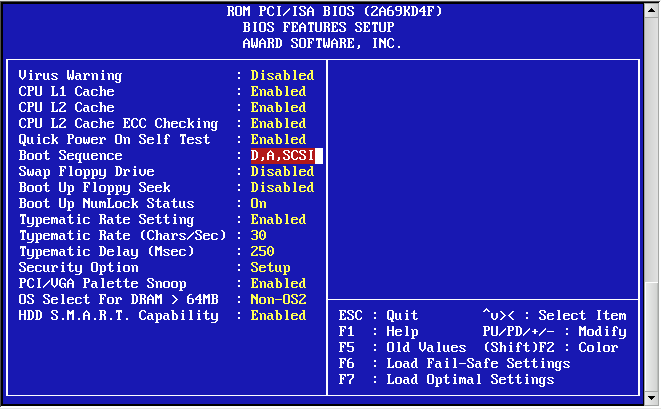
Example of a typical BIOS screen.

Other BIOS screens have the same options, but presented in a different manner. If in doubt consult the booklet that accompanies your motherboard. Or download the information from the circuit board manufacturers website.
Its basically all about following the instructions on the screen. You will be asked several questions along the way, mainly things to do with regional settings, such as where in the world you are, so that keyboard settings, currency settings and language settings are correct. Towards the end of the installation you will be asked some questions such as who will be using the computer, where you’'ll be required to type in the name of the people who will have access. For a typical home computer it might be Mum, Dad, Child1 and Child2 perhaps!

Put your feet up and read the Microsoft propaganda, about how your life will be changed! Then before you know it, you’ll be seeing the green fields and the blue skies….I dont mean you will have fallen asleep into dreamland, but rather the Windows desktop.
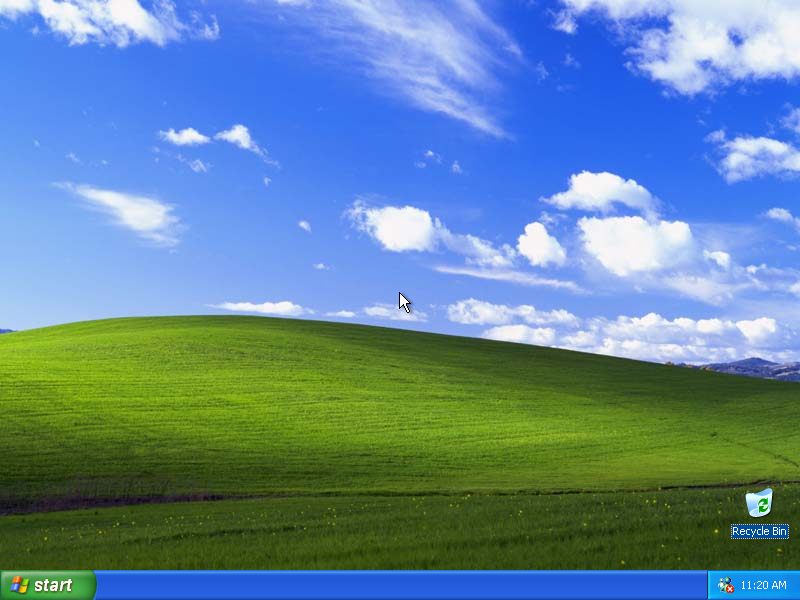
If you are using Windows Vista or Windows 7, it is well worth using the built in Backup and Recovery Centre to create a System Repair CD, a System Image, and Backup. These can save you so much time – I’ve used them myself and they work well!!
Next time, some simple home networking techniques- same time, same channel, same classroom! Be there!

No comments:
Post a Comment