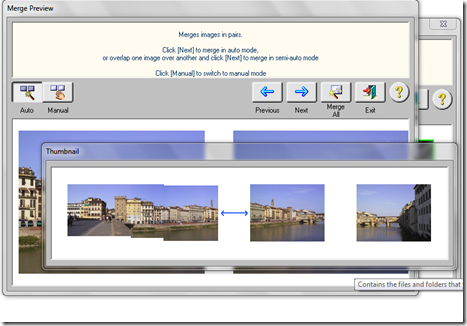Putting into practice what we covered last week in class, this week was a practical session on networking. Many people these days have more than one computer at home, and sharing resources around the house. This could be from sharing a single printer or making a few folders available to others in the house.

There is a network wizard in Windows XP, but the method I decided to use, taught how you would setup your computers from scratch, and teach some of the theory behind the technology. I had brought with me, 6 netbooks which I was kindly leant by a school I visit, and they were ideal for this task.
The first thing we did was to give each computer a unique name, and make sure they were all set in the same workgroup. This is done, by right clicking on My Computer and selecting Properties, then picking the Computer Name tab. We then created ourselves a Username and Password.
Under normal circumstances we would have had a connection to the internet via a router. When there is a router in the scenario, the router automatically assigns an IP Address, Subnet Mask and Gateway Address. Not having one, meant that we needed to assign static addresses to the machines. Each computer needed a unique address and that information was entered into the Internet Protocol properties, of the Network Connections properties from Control Panel.
- IP Address: 192.168.0.1 - 192.168.0.5
- Subnet Mask: 255.255.255.0
- Default Gateway: 192.168.0.1
Whilst rebooting, we connected each of the netbooks with a length of network cable to the 5-port mini-switch.

The mini-switch I used, is one from Netgear, quite a nice design, and not that expensive, if you need to buy one to expand your home network. You can clearly see from the picture the back of the switch where the cables are plugged into.
Having connected the netbooks together we then carried out a few Exercises.
The first was to create a folder on the harddrive of the netbook, and share it out to others and allow them to modify the contents. Upon completion of this task, we could clearly see the pitfalls and concerns of doing this…….work could easily be deleted or modified.
The second task was to create a folder that was read only, where others could only look at the files, but not change them – this was done successfully by everyone. As a bonus task we also created a mapped drive, where assigned a drive letter to the share of one of the netbooks and were able to access and save on this drive from Explorer or from within an application.

Windows XP’s way of showing you a folder is shared.

Windows Vista and Windows 7’s way of showing you a folder is shared.
The final task was to connect to a networked printer on one of the other netbooks. I installed a printer driver on the netbook of the group closest to me, and the others connected to it, so that their netbooks could each then print.
Quite challenging, as doing a practical exercise with a big group, you have to wait for everyone to be in the same place, but I think, despite it being a bit complicated for some, the whole exercise was a worthwhile thing. Its not for everyone, but more and more of us are having more and more technology in the home, and its an avenue of computing that I think needs addressing on a course like this, for those perhaps wanting to look into the topic further and perhaps set something up in there own homes.
For further reading, check out Working with IP Address, lots of wonderful techy stuff here!
Additional information…….The Microsoft Windows UNC, short for Universal Naming Convention or Uniform Naming Convention, specifies a common syntax to describe the location of a network resource, such as a shared file, directory, or printer. The UNC syntax for Windows systems has the generic form:
\\computername\sharename\resource
Examples we were using in class were with PC names such as \\apple\photos where we might have photos stored on.
Next week, back to grass-root PC Maintenance! Phhhewww what a relief!