Popular peer-to-peer service warned against sharing and distributing unauthorized following RIAA lawsuit
Click the LimeWire logo above for the full story!
Click the LimeWire logo above for the full story!
Monday 13th December 2010, we will be having our Class 10 of the PC Maintenance Class. The subject for our final class of the term, will be examining how we go about deciding to upgrade, replace or build your own computer. See you then!
Carrying on from where we left off last time, where we looked at Viruses, tonight session was to concentrate on the more sinister side of computing, where we examined phishing and spyware.
I’ve always trusted Microsoft to know their Operating Systems better than anyone, and they have a really good section of their website when it comes to looking after your computer systems.
http://www.microsoft.com/protect/
The presentation that I gave the class tonight, I must add, I did not create myself, it is in fact downloadable from the Microsoft website.
To download the presentation, which are accompanied with built in additional notes click the link below:-
‘Security PowerPoint presentation’
When you load the presentation you can view the additional notes which are viewable in the ‘Notes’ part of the screen underneath the slide view. See the diagram below.
The threat of viruses is a huge problem these days. It is something we need to take serious when we are dealing with PC Maintenance. If we learn about the dangers, we learn that we won’t have to spend valuable time repairing these issues.
The primary online threat to your computer is malicious software such as viruses, worms, Trojans, and potentially unwanted software like spyware.
Worms are more sophisticated viruses that automatically send themselves to other computers over a network, without any human interaction or assistance. Worms seize control of certain software programs on a computer to spread to other computers. A third type of virus, called Trojans in honor of the Trojan horse, masquerade as beneficial programs, such as a game or a spyware cleaner. Once on your computer, they can quietly destroy or steal your data.
Spyware is software that tracks what you do on your computer, and either reports your actions to the software creator or to takes some action based on your activity. Spyware may bombard you with pop-up advertising related to the Web sites you visit regularly. It may collect personal information, or change the settings on your computer without your consent. Spyware can even disable your computer or enable criminals to steal your identity.
Fortunately, you can take many steps to help protect your computer from malicious and potentially unwanted software.
Overall, the Internet is a positive and rewarding place for kids, but the potential risks are real. By educating yourself and your family about those issues, you can team up to manage the risks and prevent problems. The Internet risks to children fall into five main categories:
Many experiences that make the Internet valuable and enjoyable also require us to share information about ourselves. Sometimes a little information and sometimes a lot. It’s not always easy to tell who is asking for that information or what they intend to do with it.
Sharing information can sometimes bring results you weren’t planning on and don’t want. Those unintended results may be annoying, such as unwanted e-mail. Or they could be something serious, such as an attempt to steal your identity, misuse your good credit, or take your money.
Officially this is the last week of our Adult Education term, however next week is our last class of the year, and as we have missed one class this term, it will held next Monday 13th December NOT Wednesday, but at the normal time of 7:00pm till 9:00pm
My goodness, time certainly flies…I cannot believe it, this term has certainly whizzed by. It seemed like classed only started not that long ago, whereas in reality Christmas is a fortnight away!
Talking of Christmas, this week we got to see the pictures that the group took last week when we visited the Cardiff Winter Wonderland. A good time was had by all, and it was good to be back in the warmth of the computer room. The photographs that were taken by the group were very good – considering the weather conditions! Brrrrr!!
Despite the software Paint Shop Pro being re-installed for us, the software came up with errors and I couldn't run it, and for a second time, I couldn't do what I had planned…instead I printed off the exercise notes as most of the class had Paint Shop Pro at home. We then decided to call it a day and head home!
Next term classes begin on Tuesday 11th January 2011. See you then!
It only seems like yesterday that we started this class. However, here we are with Class 10! For tonight, I didn’t have a specific agenda for the class. As it was our last class of the term, I like to ask the group if there is anything that they’d like to go over again, or do. Afterall, I think, if you haven't addressed all of the things that the students had bargained on, then you haven’t fulfilled your role as the tutor.
Half of the group wanted to do some Christmas Cards, and the other half wanted to do the Advent Calendar project we did a few weeks ago, because they were not in at the time.

The enthusiasm of the group has been fantastic, they have all been a pleasure to teach. I have enjoyed teaching them over the last ten week’s and really hope that most of them will consider coming back in January do some more Publisher handicrafts!
Next term classes begin on Monday 10th January 2011 – Happy Holidays to you all!
Brrrrrr it was cold! Snow and ice and the ground, but 5 brave members of this years group ventured out into the winter elements for our annual trek to the Cardiff Winter Wonderland. I’ve been taking the Digital Photography Class here for about 5 years now, and it’s the ideal place to practice taking night shots with your cameras, be it pics of the fantastic ice rink, or the huge ferris wheel, to twinkling lights on the various fairground attractions that are also on the site.
We met on the steps of Cardiff’s Museum and had a good walk around taking various photographs of the wintery/Christmasy sights and sounds. Use of the flash on the camera wasnt required, as it tends to make the images look a bit stark, so by turning it off you get the brightness of the glow of lights, and other vibrant colours. The downside, depending on the settings on your camera and the lighting conditions, the use of a tripod is highly recommended!
After walking around the Winter Wonderland, we headed off across the frozen city centre, down past the Hilton Hotel onto Queen Street, then across past the Castle and down St. Mary Street, where there was a very nice display of Christmas lights adorning the road.
For a full gallery of pictures that I took, click the link below:
Cardiff Winter Wonderland Nightclass Adventure
Next week, back in the warmth of the computer room, we will have a look at the photographs the group took, and I have been informed that the school has reinstalled Paint Shop Pro on the computers, so we might get time to do some of the exercises I had planned to do last week!
Keep warm everyone!
We’re getting close to the end of term, Class 9, and it will nearly be Christmas….where does time go?
Tonight’s class, following a seasonal festive theme was to create a formal looking ‘Christmas Carol programme’. The programme was to have at least 5 different Christmas Carols in it, and subtle and matching graphics.
I didn’t expect the students to have to type up the carols, so they researched the lyrics off the Internet, using Google search. They then simply pasted them into their publications.
| Here is the front cover from the Christmas Carols programme that Huw created. Join us next week for the last class of the year! Ho ho ho!! |  |
Tonight’s class covered a few things. The first thing we discussed was troubleshooting printers. We first discussed the three main categories of printer. They are Inkjet, Laser and Dot Matrix – click each of these links for detailed information.
 |  |  |
We discussed allsorts of various problems that occur with printers, from them not being switched on, to temperamental Deskjets that ruin reams of paper!
Next on the agenda, was the topic of Preventative Maintenance, where we discussed the types of things that we can do to prolong the life of our computers. Simple things, like cleaning them both internally and externally. We then looked at a series of photographs showing how a computer is put together. Back in the summer I had replaced the case on my own PC and had taken pictures whilst I did this. This proved useful because is showed step by step the installation of various parts of the computer.
We finished off the session with a look at Computers Viruses, and the different types that can be out there, and how they are spread.
Download tonight’s presentation for yourself below:
Next time, we are going to be looking at the more serious side of the Internet, were we’ll be looking at phishing, spyware and malware.
What a disaster…..a few practical lessons, and when it comes to using the computer – we couldn’t! The computers have been replaced with newer ones, which I’m not complaining about, and they have really nice flat screens too, but the software we use, Paint Shop Pro, wasn’t installed on them, but instead the Adobe suite of packages, including PhotoShop.
I’ve used Corel Paint Shop Pro, as it’s current version is titled, for several years now, and have compared it to the Adobe products, and it is easier, clearer to understand, more intuitive and simple! To teach Photoshop would go against the grain, so I had to have a word with the centre staff. My lesson for the night was scuppered, and instead we had an informal discussion about how to take photographs in the dark, in view of us visiting the Cardiff Winter Wonderland next Tuesday evening.
 |  |
Corel PaintShop Photo Pro X3 and the recently updated X3 Ultimate Edition.
Anyway, putting this glitch aside, we had a reasonable lesson, taking about next weeks visit to the city. The most vital thing that will be needed is a tripod. In low light conditions, a tripod is required to ensure that the photographs are not blurred.
Here are a selection of hints and tips which I have found on the Internet:
For those in class…..don’t forget, on the steps of the museum, Tuesday 30th November at 6:45-7:00pm! Wrap up warm, it’s going to be chilly!
Congratulations, haven’t you done well? Give yourself a pat on the back for your hard work – certificates is what we were concentrating on tonight!
Using Microsoft Publisher’s built in wizards, I demonstrated to the class how you could design many different types of certificates for a wide range of occasions.
The exercise I set for the first part of the class, was to create a set of certificates. The first was a ‘Employee of the Month’ certificate. Then the second task was to create three certificates for a school Sport’s Day!
Publisher makes it really easy for you to do these sorts of tasks. The built in wizards provide excellent templates that you can simply modify with your own text, pictures and other elements.
The final part of the class was to design tickets for a Christmas Concert. The students ticket’s should have eight per printed A4 sheet. They should advertise the event, the date and time it starts!
The creations the class did were very good! It’s just a pity the printer in the classroom is only black and white and not colour!
An Advent calendar is a special calendar which is used to count or celebrate the days of Advent in anticipation of Christmas. Some calendars are strictly religious, whereas others are secular in content.
Today, most advent calendars are made for children. Many take the form of a large rectangular card with many "windows", one of which is opened every day during Advent. In less elaborate calendars, each window opens to reveal an image, a poem, or part of a story such as the Nativity story itself. More elaborate Advent calendars have a small gift concealed in each window, such as a toy or a chocolate item.
The origins of the Advent calendar come from German Lutherans who, at least as early as the beginning of the 19th century, would count down the 24 days of Advent physically. Often this meant simply drawing a chalk line on the door each day, beginning on December 1. Some families had more elaborate means of marking the days, such as lighting a new candle (perhaps the genesis of today's Advent wreath) or hanging a little religious picture on the wall each day.

The 24 candles might also be placed on a structure, which was known as an "Advent clock". In December 1839, the first verifiable public Advent wreath was hung in the prayer hall of the Rauhes Haus (relief house) in Hamburg, although it had been a family practice in parts of German-speaking Europe since the 17th century.
The first known Advent calendar was handmade in 1851. According to the Austrian Landesmuseum, the first printed Advent calendar was produced in Hamburg in 1902 or 1903. Other authorities state that a Swabian parishioner, Gerhard Lang, was responsible for the first printed calendar, in 1908.
Lang was certainly the progenitor of today's calendar. He was a printer in the firm Reichhold & Lang of Munich who, in 1908, made 24 little coloured pictures that could be affixed to a piece of cardboard. Several years later, he introduced a calendar with 24 little doors. He created and marketed at least 30 designs before his firm went out of business in the 1930s. In this same time period, Sankt Johannis Printing Company started producing religious Advent calendars, with Bible verses instead of pictures behind the doors.
However, bringing things bang up to date, and making the most of the technology around us, here for the sixth year in a row, is my Digital Christmas Calendar for this December, hosted on PBase in my Photo Galleries.
Check it out each day in December, for a different Christmas related picture behind each door, and feel free to leave comments – what you think is always appreciated!
After perhaps, a somewhat, involved topic of home networking, this week got back to grass-roots. Some proper PC Maintenance. One of the things that tends to break in a home PC is the power supply. The replacement of the power supply, after checking the obvious, such as the fuse and that it is indeed plugged into the mains supply, is quite an easy procedure.
Depending on the case that you have depends on how complicated the task is. The demonstration computer that I am using this term, is an RM F-Series PC. It is a small desktop cased computer, which is ‘half height’ in terms of the casing. In other words standard PCI cards would not fit into it, and therefore you would have to use ‘half height PCI’ cards instead, because the lid wouldn’t fit back on. Familiarising yourself with your PC’s chassis is quite useful.
Here you can see Bodga from our class starting to dismantle the various parts of the computer in order that the power supply can be removed. The first thing she did was to remove the case lid. For this computer, its a simple two screws on the back of the case, and the top slides off. Next she removed the strengthening bracket that runs the length of the case, and then starts to remove some of the power connections from the various components inside the case, such as the floppy disk drive, DVD drive and harddisk. The harddisk inside this computer is actually located under the DVD and floppy disk compartment, so for this particular computer, the front fascia panel has to come off, and the cradle holding both the DVD and flopping drive, is easier removed and access to the harddisk is then provided. It is actually easier than it sounds…I guess you had to be there.
Having successfully removed the faulty power supply, we handed over to Gordon who was going to take over and fit the replacement unit.
This would be a test to see how well he had been paying attention. The only problem that I discovered was that when Gordon put the computer back together, was the harddisk didnt have any power to it, an easy mistake to make, but a very very good effort for both of the volunteers.
We then had a questions and answers session for the remainder of the session!
This week we had an informal group session where we first of all looked at some wonderful photographs taken by Helen. She was lucky enough to win a holiday to South Africa and brought in a handful of the photographs she had taken.
Then I had brought with me, three presentations which contained a variety of incredible looking photographs, which as a group we all gave our opinions on.

To download these presentations so you can view them yourselves in the comfort of your own homes, click the links below:
The beauty of looking at images that other people have taken, is that it gives inspiration to us. Not necessarily the subject, for example I love pictures of tropical beaches, but its not always possible to visit those places on a day to day basis, but we can learn from the techniques we see in the images, and the angles from which they were taken.
Next week, we will have hands on session on the computers, where we will be making some old fashioned photographs! Tune in next week for some of the results, both before and after.
I had sandwiches for tea tonight, as I didn’t fancy anything cooked, but after tonight’s class I came away feeling quite hungry indeed! What were we doing – we’re on the topic of food!

Not quite a cookery class, but we were making menus. The first menu was a poster type menu that was advertising the choice of two options for the work’s Christmas Meal. This poster was to include the title, the two options available, ie. Roast Turkey dinner or Vegetarian option….. It was to include the location, and the price, and when you had to pay by.
The second menu style, was that of a chinese restaurant. This style of menu, is printed out doubled sided and then folded in three. Whereas the previous projects we have encountered on the course have been created from scratch, this one was using the built in wizard. A software wizard is a user interface element that presents a user with a sequence of dialog boxes that lead the user through a series of well-defined steps. Tasks that are complex, infrequently performed, or unfamiliar may be easier to perform using a wizard.
As easy as it was to use the wizard, because it provided sample text and suggestions as to what would be written where, actually sat there thinking of the text you could write on the menu proved a challenge for most as they sat there racking their brains as to what dishes to add to their own menus.
Above is an example of a professionally printed out. Its the sort of thing that gets posted through your letterbox, and now you know how they’re made!
Putting into practice what we covered last week in class, this week was a practical session on networking. Many people these days have more than one computer at home, and sharing resources around the house. This could be from sharing a single printer or making a few folders available to others in the house.
There is a network wizard in Windows XP, but the method I decided to use, taught how you would setup your computers from scratch, and teach some of the theory behind the technology. I had brought with me, 6 netbooks which I was kindly leant by a school I visit, and they were ideal for this task.
The first thing we did was to give each computer a unique name, and make sure they were all set in the same workgroup. This is done, by right clicking on My Computer and selecting Properties, then picking the Computer Name tab. We then created ourselves a Username and Password.
Under normal circumstances we would have had a connection to the internet via a router. When there is a router in the scenario, the router automatically assigns an IP Address, Subnet Mask and Gateway Address. Not having one, meant that we needed to assign static addresses to the machines. Each computer needed a unique address and that information was entered into the Internet Protocol properties, of the Network Connections properties from Control Panel.
Whilst rebooting, we connected each of the netbooks with a length of network cable to the 5-port mini-switch.
The mini-switch I used, is one from Netgear, quite a nice design, and not that expensive, if you need to buy one to expand your home network. You can clearly see from the picture the back of the switch where the cables are plugged into.
Having connected the netbooks together we then carried out a few Exercises.
The first was to create a folder on the harddrive of the netbook, and share it out to others and allow them to modify the contents. Upon completion of this task, we could clearly see the pitfalls and concerns of doing this…….work could easily be deleted or modified.
The second task was to create a folder that was read only, where others could only look at the files, but not change them – this was done successfully by everyone. As a bonus task we also created a mapped drive, where assigned a drive letter to the share of one of the netbooks and were able to access and save on this drive from Explorer or from within an application.

Windows XP’s way of showing you a folder is shared.
![]()
Windows Vista and Windows 7’s way of showing you a folder is shared.
The final task was to connect to a networked printer on one of the other netbooks. I installed a printer driver on the netbook of the group closest to me, and the others connected to it, so that their netbooks could each then print.
Quite challenging, as doing a practical exercise with a big group, you have to wait for everyone to be in the same place, but I think, despite it being a bit complicated for some, the whole exercise was a worthwhile thing. Its not for everyone, but more and more of us are having more and more technology in the home, and its an avenue of computing that I think needs addressing on a course like this, for those perhaps wanting to look into the topic further and perhaps set something up in there own homes.
For further reading, check out Working with IP Address, lots of wonderful techy stuff here!
Additional information…….The Microsoft Windows UNC, short for Universal Naming Convention or Uniform Naming Convention, specifies a common syntax to describe the location of a network resource, such as a shared file, directory, or printer. The UNC syntax for Windows systems has the generic form:
\\computername\sharename\resource
Examples we were using in class were with PC names such as \\apple\photos where we might have photos stored on.
Next week, back to grass-root PC Maintenance! Phhhewww what a relief!
Tonight we started off the session by swapping computer rooms, so that we could use the bigger screen. I have with smaller groups, gathered people around one computer in the usual classroom, but one or two students mentioned last week that it was difficult for them to see the screen. Plugging my laptop into the projector in the classroom next door, is fantastic, a huge pull down screen allows for a great display!
After everyone has settled down, quickly reshowed the pictures that were taken last week by the class for their Photo Marathon project, and then we looked at a few late entrants. It’s funny when I look at the register how some people don’t turn up when homework is due – oh well! We have one more to look at next week!
After that, I presented a demonstration of Canon’s Photostitch Software.
PhotoStitch is an application program to mix related photos, taken with the same camera, in both vertical and horizontal sequences, to arrange a panorama view made up from several sections of the real image. Also can merge different parts of the same picture to create a complete picture of the scene.
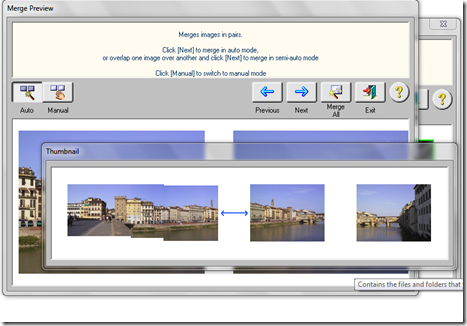
By taking enough photo pictures of a given subject, you can make a wrap-around image, a 360 degree view to show the complete item from different angles and focus points, such as buildings, cars, motorcycles, people, etc. and simulate wide angle lens with can merge and stitch scanned pictures, documents, enlarged images, etc. as long as they have 'common' sections or endings to 'connect' them for getting a larger picture including all of them.

Printed documents or other materials can be handled by this program to merge different parts and obtain a single high precision complete document.
The corresponding areas on different images might be specified in manual or automatic mode.

The application searches (in Automatic mode) for those areas and even adjusts sizes and positions if necessary for merging correctly all the selected pictures.
different merging techniques compensating all the differences in color, brightness, etc. from exposure variations and produce very good and seamless result images, out of pictures taken either with a camera or scanner.
Very clever software indeed.
The class was finished off with a session at the computer, where the students researched pictures on www.google.com for people with wrinkles on their faces, and then loaded them into Paint Shop Pro to remove the wrinkles with the Scratch Removal tool, to make the faces look younger. The group did some pleasing results considering we only had half an hour to use the computers.
Continuing on from where we left off last week, tonight’s session was about creating posters. Last week we did a handful of A4 sized posters for various events. Care and attention was paid to the font style and colour of the posters.
Tonight, we worked on creating a long banner, and also a look at creating large posters.

Rachel’s poster in class printed out on 16 pages, in the format of 4 x 4. All she had to do was trim the overlap that Microsoft Publisher allowed, and stick the pages together. You could use scissors and selotape, or a guillotine and a glue stick – the choice is yours. The more time you spend on it the more professional looking the end result. If you are printing a poster to be hung outside, you could even cover it with sticky-backed plastic, to make it rain proof.
Above, Rachel and Huw piece together a poster created in Microsoft Publisher. Its a time consuming process, but worth it in the end.
Here we see Rachel with the finished poster – impressive I’m sure you will agree!
Many people these days have more than one computer at home, be it a laptop and a desktop computer. Sharing resources between these machines is a sensible thing to do. Gone are the days where we need to kit out each computer with it’s own printer. Networking is quite easy to setup.
Tonight we examined the components that you need, and how network configurations are generally setup and implimented.
We discussed how you can you can attach a local resource such as a printer to one workstation and make it available to the other computers in the house. However the one draw back to this setup is that Computer 1 with the printer attached to it must be on at all times.
Introducing wireless into the home is something that lots of people are doing, with laptops, netbooks and even mobile phones these days. The above screen shot shows a typical ‘Virgin Media’ setup, with a cable modem.
Ramping up the complexity, you can see from this simplified diagram, how a bigger network in a school or business might well be setup. In this diagram this network is centred around three file servers. In computing, a file server is a computer attached to a network that has the primary purpose of providing a location for shared disk access, i.e. shared storage of computer files (such as documents, sound files, photographs, movies, images, databases, etc.)
Wireless broadband allows you to get online anywhere in your home without having to run wires around the house and means that the whole family can get online at the same time. But before you start surfing the web in your back yard, make sure your network is safe and secure.
When you set up a wireless network in your house, the broadband signal is sent out from your router - it’s no longer necessary to physically connect your computer to your modem using an ethernet cable, and your network is no longer contained by the walls of your house. While this is great for you, it creates a whole new set of security challenges; protecting your wireless network is essential if you want to keep your connection private and hacker-free.
Download tonight’s presentation (in Adobe PDF format) – Networking Presentation.
One or two not in tonight, but I guess that’s to be expected because the weather was quite wild, but more so because tonight was the deadline for the Photo Marathon Trial project was due. A few weeks back I had set a project based on the Cardiff Photo Marathon that was run back in June. The thinking behind this, would be to give the students some practice, ready for perhaps entering the real thing next year.
The proper photo-marathon you are given the day to take the 12 photographs based on a list of topics, and they must be handed in in the order in which the words were given. No editing, just the original pictures. . The words were: Identity, Fresh, Reflection, Icon, Tasty, Old and the New, On the Move, Stop, Upside Down, One of a Kind, Noise and The End. Have a look through the gallery below, at some of the pictures, some of the students had taken.
Well done to those that brought their pictures in, and hopefully we’ll get some late entrants to which I can add to this gallery.
For the remainder of the class, we looked at the new features in Paint Shop Pro X2. We had a look at the Make-over tools, such as the suntan brush, the tooth whitener, and the blemish remover. We also drew parallels between all versions of Paint Shop Pro, demonstrating how, no matter what version of the software, it still looked the same. This means if you learnt how to use version 7, then adapting to version 12 would be no problem. The tools are in the same place, the menus are the same, extra functionality simply gets added. That’s one of the really nice things about the product, in that you dont have to relearn the application when a new release is made available.

The is retail packaging for the current version of Corel’s Paint Shop Pro X3. It generally retails for around about £44 from www.amazon.com that’s a saving of 44% off the standard £79.99 recommended retail price.